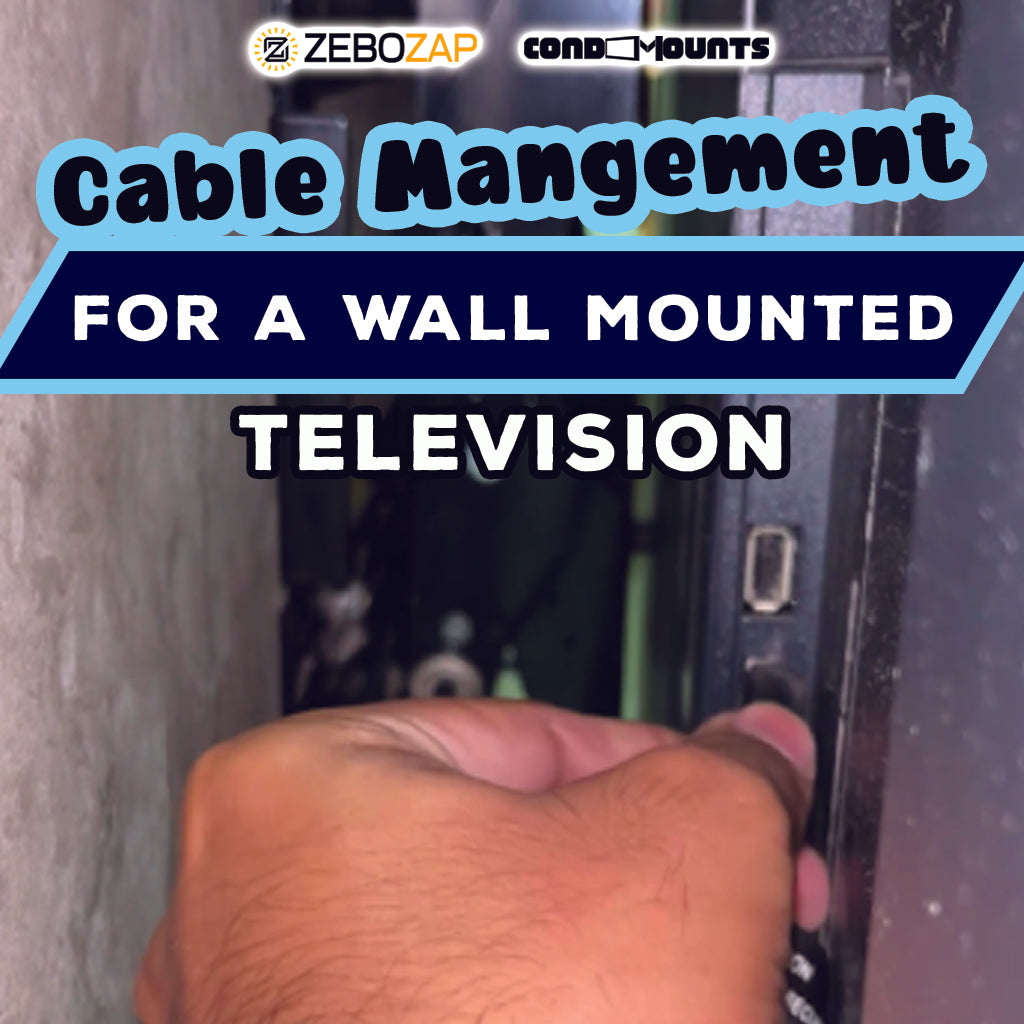Are you tired of the cable chaos that often accompanies your TV setup? Fret not, because we've got the ultimate guide to help you simplify your setup and achieve a sleek, organized look for your wall-mounted TV. In this blog post, we'll walk you through the process of plugging in three essential cables – HDMI, LAN, and power – into a 55-inch LG Smart TV using Condomounts. Say goodbye to the cable clutter and hello to a seamless home entertainment experience!
The Essentials: What You Need
Before we dive into the cable management tips, let's make sure you have the essentials ready:
- Condomounts Wall Mount for 55-inch LG Smart TV: The foundation for a tidy and secure TV setup.
- HDMI Cable: For connecting your TV to cable or satellite services, gaming consoles, or streaming devices.
- LAN Cable: Essential for a stable internet connection, perfect for streaming, online gaming, and smart TV features.
-
Power Cable: The lifeline of your TV, providing the necessary electrical power.
Step 1: Preparing Your Condomounts Wall Mount
Start by ensuring your Condomounts Wall Mount is securely installed on the wall. Condomounts offers a range of mounts suitable for various surfaces, including concrete, brick, drywall, metal studs, and wood studs. If you're using the Zebozap strapable mount, make sure it's securely strapped to the desired pillar.
Step 2: HDMI Cable Installation
- Locate HDMI Ports: Identify the HDMI ports on your 55-inch LG Smart TV. These are usually located on the back or side of the TV.
- Connect HDMI Cable: Plug one end of the HDMI cable into the HDMI port on the TV. Ensure a snug fit to avoid any signal interruptions.
- Connect to Source: Connect the other end of the HDMI cable to your preferred source, whether it's a cable or satellite box, gaming console, or streaming device.
Step 3: LAN Cable Setup
- Locate LAN Port: Identify the LAN port on your TV. It's typically located near the HDMI ports.
- Connect LAN Cable: Insert one end of the LAN cable into the LAN port on the TV. Ensure a secure connection for uninterrupted internet access.
- Connect to Router: Connect the other end of the LAN cable to your router or modem to establish a wired internet connection.
Step 4: Power Cable Connection
- Locate Power Input: Find the power input on your 55-inch LG Smart TV. This is usually located near the bottom of the TV.
- Plug in Power Cable: Insert the power cable into the power input on the TV. Ensure a secure connection to power up your TV.
- Connect to Power Source: Plug the other end of the power cable into a power outlet or surge protector to supply electricity to your TV.
Step 5: Final Look and Tips
- Organize Cables: Use cable ties or clips to secure and organize the cables along the wall or behind furniture. This helps maintain a clean and streamlined appearance.
- Adjust TV Position: With Condomounts' rotating feature, fine-tune the position of your TV for the perfect viewing angle.
- Enjoy Your Setup: Sit back, relax, and enjoy a clutter-free home entertainment setup with your 55-inch LG Smart TV securely mounted using Condomounts.
Now that your cables are neatly connected, you can immerse yourself in a seamless viewing experience. Whether you're streaming your favorite shows, gaming, or enjoying cable TV, Condomounts has simplified your setup for maximum convenience.
Shop the Look
Explore Condomounts' collection of wall mounts, including the innovative Zebozap strapable mount, to elevate your TV setup. Visit our Shopify Store for a variety of mounts, shelves, and anchors designed to enhance your home entertainment experience.
Stay Connected
Follow us on YouTube, Facebook, Instagram, and TikTok for more home improvement tips, product updates, and entertaining content. Don't miss out on the latest trends in TV mounts and accessories!